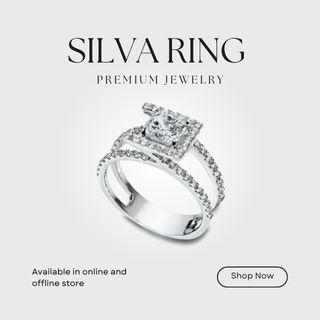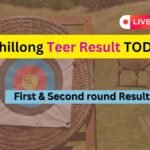TrueCaller is popular application. It is most essential apps for every mobile user which helps to identify unknown callers. In this post we provide information about how to change name on TrueCaller with using simple steps on Mobile or through Web.
TrueCaller is including a very useful mobile apps that offers to its users with main features like caller identification, call blocking, call recording, flash-messaging and more. However, a most of peoples use the app for caller identification as TrueCaller are helps to identify the ones whose details do not saved and exist in our mobile contact list. The app is also very useful in identifying scam and spam calls.
However, there are instances when TrueCaller displays the wrong name. In this case, if you want to update the contact information so the person, you’re calling can identify you if they have not saved your number on their device. So, in this post we are going to show you how to change name on TrueCaller, but before you understand why TrueCaller might have your name wrong.
Read | How to use WhatsApp Web – web.whatsapp.com
Why does TrueCaller display a wrong name?
TrueCaller gathers all the information regarding name and other details based on the phone books of users who registered on the TrueCaller app. In general, TrueCaller crowd-sources the information from all those users who have installed or previously used TrueCaller.
- Assuming you are a teacher, it is may possible that your phone number of your students saves your name in their contacts as ‘master’ rather than your actual name. As TrueCaller starts to gather this information from multiple phone books, it assumes that the phone number actually belongs to someone named ‘master’.
- Another reason where TrueCaller displays a wrong name is when an individual has acquired a new phone number that had been previously used by someone else.
Read | How to use Paytm Wallet ?
How to change name on TrueCaller using the app
Now you understand why TrueCaller could be displaying a wrong name, and now solve your question that is how you can easily change your details within the app. Follow the steps as below for both Android and iOS devices.
- Step 1: First open the TrueCaller app and select the ‘Menu‘ button.
- Step 2: Then click on ‘Edit profile’.
- Step 3: Update your first name and last name as you want it to appear on TrueCaller.
- Hurry! You’re done! TrueCaller database will update the new name.
How to change name on TrueCaller using the TrueCaller website

This is for those people who is not install a Truecaller app on Mobile anytime, but you want to update your information and the TrueCaller name change by using their official webpage. Follow the instruction as below:
- Step 1: Open TrueCaller official website www.truecaller.com
- Step 2: Search your mobile number in the search bar.
- Step 3: Tap on ‘Suggest a better name‘ and update your correct name.
This method takes a while for approval. For faster approval, TrueCaller suggests sending an e-mail with your phone number including the country code and your name.
FAQ of Change Name on TrueCaller
How can I change my name on Truecaller without app?
On Official website you can change your TrueCaller Profile.Follow the step above the FAQs.
How can I remove my name from Truecaller?
Step 1: First Open the Truecaller app on your Mobile.
Step 2:Click on the People icon present at the corner and go to settings.
Step 3:Select about.
Step 4:Click on the Deactivate option.
How does Truecaller know my name?
First time you install the Truecaller app on your mobile and make a profile on Truecaller with your personal details. It means your profile information uploaded in server and if you uninstall Truecaller but your information not deleted and show these details on other mobile screens.
How do I change the name that shows up on caller ID?
Step 1:Open Truecaller App
Step 2:Go to Profile > Account users.
Step 3: If you have more than one account, select the wireless account from the drop-down at the top.
If you have more than one device, select the number to update.
Step 4: Select Edit.
Step 5:Enter the info and select Continue.
How can I hide my identity on TrueCaller?
Just follow these simple steps.
Step 1:Go to the Truecaller unlist page.
Step 2:Enter your phone number with the country code.
Step 3:Tick one of the reasons for unlisting, or if you wish, type your reasons for removal in the Other form.
Step 4:Key in the verification captcha.
Step 5:Click Unlist button.